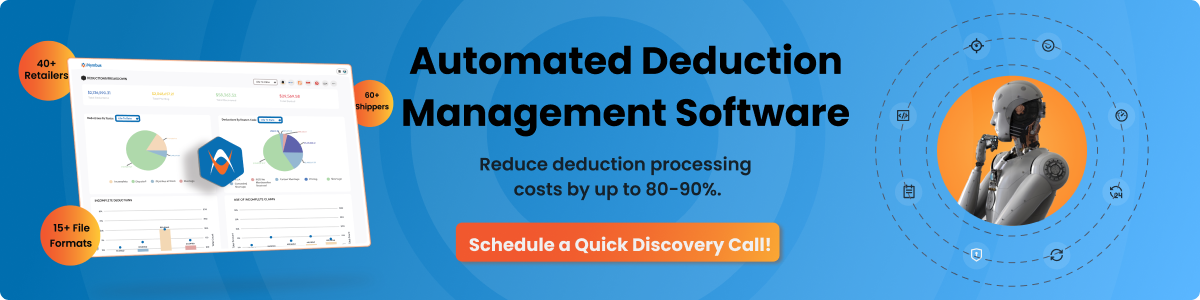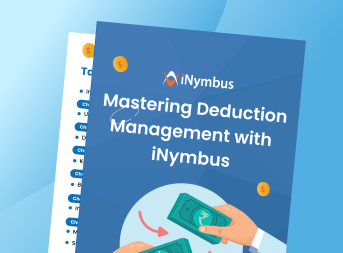.png?width=750&height=500&name=Frame%2048097890%20(2).png) For Kroger suppliers, invoice management does not stop once goods are shipped. If a payment is delayed or missed, suppliers must use the Lavante platform to upload past due invoices. Kroger requires precise documentation and compliance with invoice terms, or the request will be rejected.
For Kroger suppliers, invoice management does not stop once goods are shipped. If a payment is delayed or missed, suppliers must use the Lavante platform to upload past due invoices. Kroger requires precise documentation and compliance with invoice terms, or the request will be rejected.
The good news is that with the right preparation, uploading a past-due invoice in Lavante is straightforward. This guide will walk you through Kroger’s policies, the steps to upload invoices, and the documentation required to ensure your claims are not denied.
Why Kroger Uses Lavante for Past Due Invoices
Lavante is not a replacement for Kroger’s primary invoicing systems. Instead, it serves as the deduction and claim management platform for invoices that remain unpaid more than 30 days past due. Kroger uses Lavante to centralize dispute submissions, ensure accurate payments, and avoid duplicate or non-compliant claims.
Suppliers must be aware that uploading invoices too early, or without the required supporting documents, will result in rejection.
Kroger’s Invoice Upload Policies
Before you begin uploading a past due invoice into Lavante, keep the following rules in mind:
- Lavante is only for invoices more than 30 days past due terms.
- Suppliers should continue using EDI invoicing as the preferred method for manufacturing POs.
- Until EDI is set up, suppliers may continue email ingestion of invoices through Kofax.
- Check payment status in Lavante before submitting any claim to confirm the invoice is unpaid.
- Verify terms carefully. Invoices uploaded before their due date or invoices already paid, will be rejected.
- Every past due invoice submission must include:
If these documents are missing or incomplete, your invoice will remain rejected until corrected.
Step-by-Step: Uploading a Past Due Invoice in Kroger Lavante
Step 1: Access the Invoices Section
Log in to Lavante and navigate to the Invoices section to begin a new submission.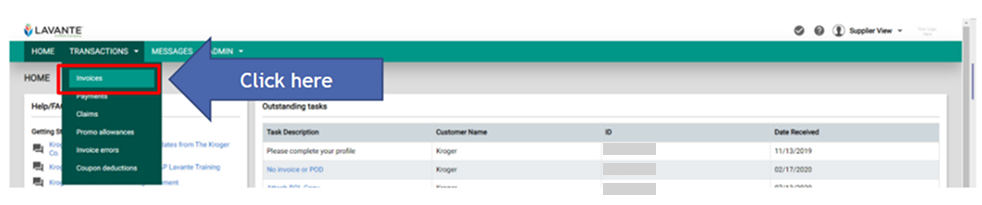
Step 2: Start a New Invoice Upload
Create a new entry for a Manufacturing (MFG) invoice. This option is reserved for invoices that are more than 30 days past due.
Step 3: Enter Invoice Details
Fill in the required invoice information exactly as it was originally transmitted to Kroger. Make sure PO numbers, amounts, and ship-to locations are accurate.
Step 4: Attach Required Documents
Upload a copy of the invoice along with a Kroger plant–signed Bill of Lading (BOL) or Proof of Delivery (POD). These documents are mandatory for review.
Step 5: Confirm Terms and Submit
Acknowledge Kroger’s supplier terms, then submit the invoice for review. If details are incomplete, you can save it as a draft and return later.
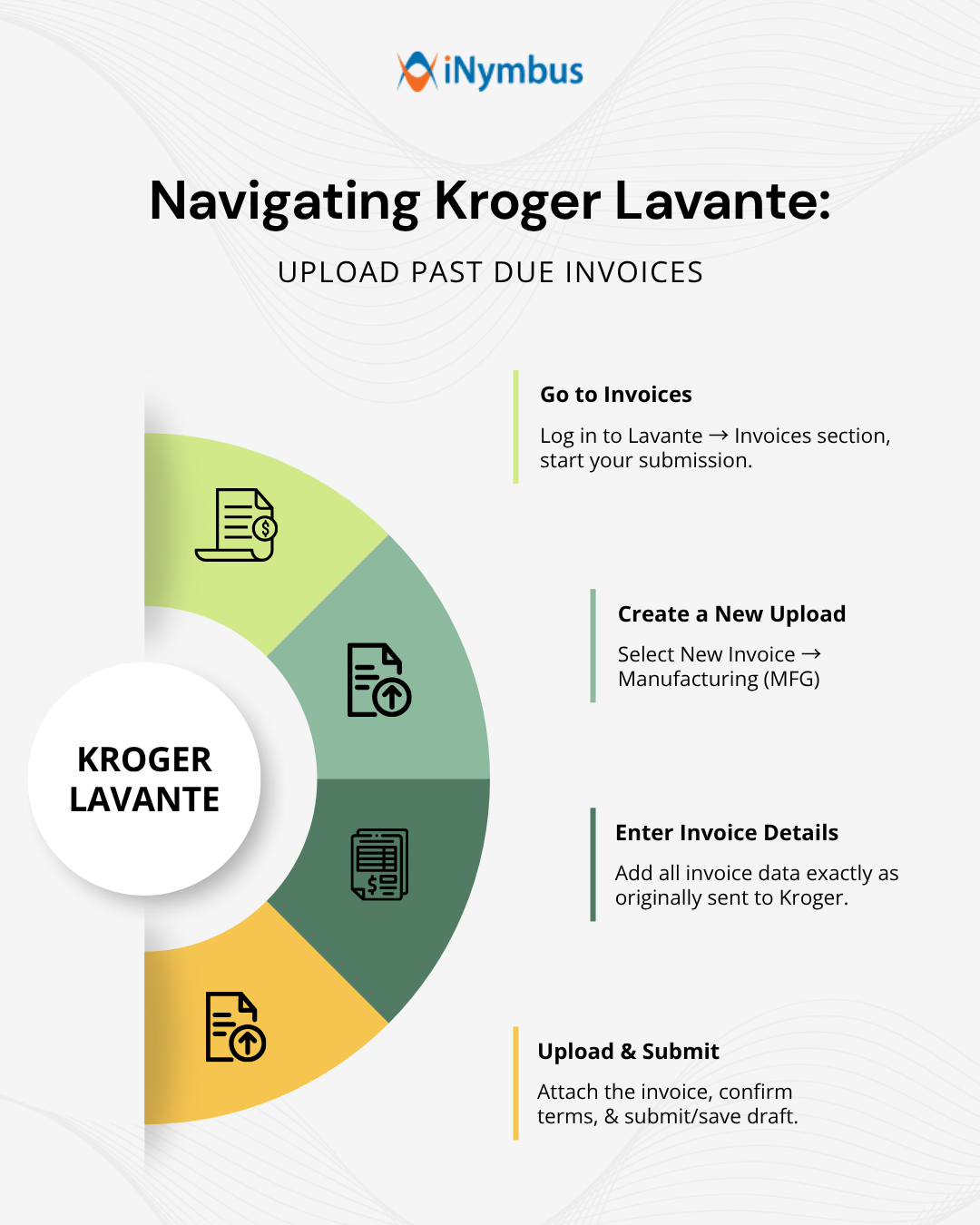
Troubleshooting Rejected Invoices
Invoices may be rejected if:
- They are uploaded before the due date.
- They were already paid.
- Required documents like BOL or POD are missing.
- Invoice details do not match Kroger’s records.
Suppliers are responsible for reviewing terms and resubmitting corrected invoices.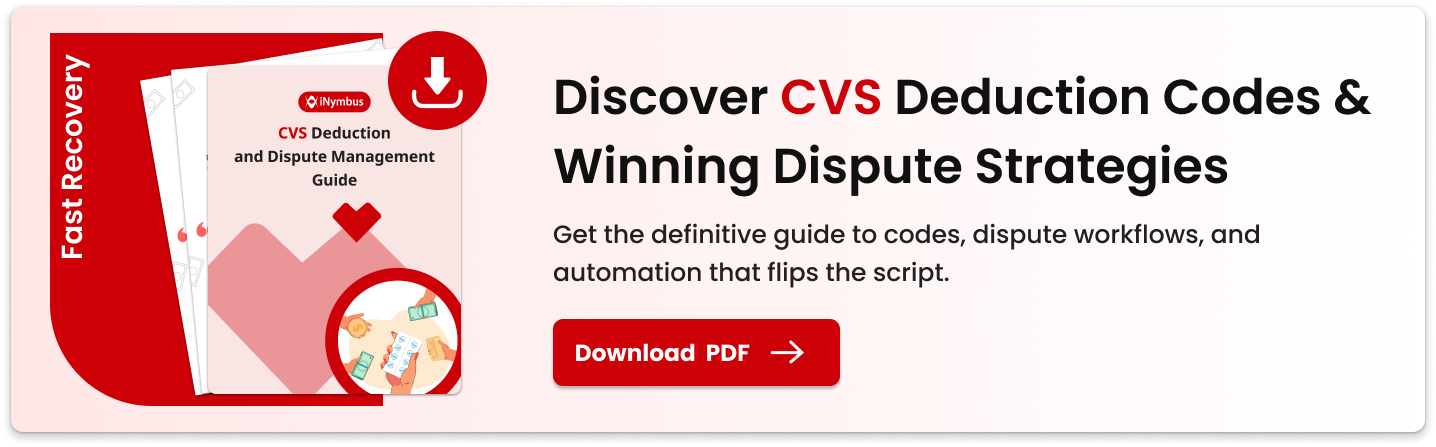
How iNymbus Helps Kroger Suppliers
Managing past due invoices manually can be time-consuming and error-prone. Each upload requires checking terms, collecting documents, and ensuring compliance with Kroger’s strict rules.
iNymbus automates this process using Robotic Process Automation:
- Bots gather and upload invoices and BOL/POD automatically.
- Claims are filed within the correct timelines.
- Submissions are validated against Kroger’s requirements to reduce rejections.
With automation, suppliers spend less time troubleshooting Lavante rejections and more time focusing on operations and growth.
For suppliers managing high volumes of Kroger invoices, iNymbus helps ensure every claim is filed correctly the first time.